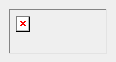- I installed it, but it doesn't work.
We're sorry to hear that, but we can't even begin to help unless you
provide some details. See the previous question
for tips on writing a meaningful problem report.
- How do I get a "registration code"?
There should be no need to ever type in a registration code, or even
know what it is. Note that you must download or install AlternaTIFF
before you can register it.
If you still want to know your registration code for some reason,
the "Manual registration" function will tell you to go to a web page
at a location that looks something like this:
http://www.alternatiff.com/register/?1234ABCD
The registration code is the 8-character string at the end of the URL
("1234ABCD" in this example), but if you go to that web page as directed,
the form will automatically be filled out with that code.
- Can you send me a registration code?
No, that isn't possible, and anyway you already have one,
and there's no way for you to easily change it.
You probably meant to ask for an activation key.
- Okay, then can you send me an activation key?
Sorry, no. If and only if you include the URL that the "Manual Registration"
feature told you to visit, then it would be possible for us to
send back an activation key -- but it is not our policy to do that.
If you do not have any internet access whatsoever, yet have somehow managed to
acquire a copy of AlternaTIFF and this FAQ, we can only suggest that you ask
a friend who does have internet access to do the registration for you, and tell
you the activation key.
- How can I register AlternaTIFF on a computer that
does not have Internet access?
Use Manual Registration, copy down the web address that it tells you to
visit, use a computer that does have Internet access to go to that address,
and fill out the form. You will be given an activation key; copy it back into
the original computer.
- But that might be inconvenient for some
people!
Yes, we know. (See also the next question.)
- Do you have site licenses available so I don't have
to manually register it on all my computers?
Yes, you can purchase site licenses
that don't require additional registration.
- How do I uninstall?
See the documentation.
- On what kinds of computers does AlternaTIFF work?
-
(Does it work on...)
- Mac: No.
- Linux: No.
- iOS (iPhone, iPad), Android: No.
- Windows Mobile / Windows CE: No.
- Windows 95/98/ME: No. These version of Windows are only supported
by versions earlier than 2.0.0.
- Windows 2000: As of v2.0.2, probably not.
- 32-bit XP/Vista/Win7.: Yes.
- 64-bit Vista/Win7, with a 32-bit web browser: Yes.
- 64-bit Vista/Win7, with a 64-bit web browser: Yes,
starting with version 2.0.0.
- Windows 10 in IE 11: Yes.
- Windows 8+: Might work only in browsers running in "desktop" mode.
- Windows Metro, Windows RT: No.
- Wine: Unknown; it should work if the web browser is running
via Wine.
- Citrix, Terminal Server, etc. Yes (?); we don't know of any reason
that it wouldn't work, but we don't routinely test it with application
servers or similar environments.
- Where is the auto-installed ActiveX
control located on my computer?
-
You can list and manage your auto-installed ActiveX controls by going to
Internet Options -> ["Browsing history" or "Temporary Internet Files"]
Settings -> View Objects.
If you have a new enough version of IE, you can also use
its "Tools" -> "Manage Add-ons" -> "Enable or Disable Add-ons"
feature.
Typically, Internet Explorer stores things like this in the
"Downloaded Program Files" subfolder of your WINDOWS or WINNT folder.
You can also try searching your hard disk for a file named alttiff.ocx,
but be warned that Microsoft's file search utility may skip
files in your "Downloaded Program Files" folder, so you still have to
look there manually.
If AlternaTIFF is working, you can find out exactly where it is by using
it to view an image, right-clicking on the image, selecting "About" from the
menu, and looking at the line that begins with "Location:".
- Why does installation fail with error code
0x80070005?
0x80070005 is a Microsoft error code that means "access denied".
The most common situation where you might see this error is if you
are installing it manually (from the ZIP file), while running as a
user who does not have permission to install software. It should
work if run from an administrative command prompt, or while logged
in as an administrator or power user.
- Can I use AlternaTIFF to view email attachments?
-
Probably, but it depends on your email application, and we can't offer
much help with that. It's hard
enough just getting the major web browsers to behave themselves. With
email applications, there are additional complications, including:
- Every email program works differently, has different
capabilities, and can be configured in different ways.
- An email attachment can be constructed in several different
ways, which can affect how your email program decides to handle
the attachment. (It can have various encodings, Content-Dispositions,
MIME Types, etc.) Because of this, you could find that,
for no obvious reason, TIFF attachments sent from one person work
fine, while those sent from another person do not.
- There are several different ways that a TIFF attachment could be
handled, each of which may or may not be satisfactory to you.
For example, your email program could use AlternaTIFF to
display the image directly in the email. Or, it could wait until you
click the attachment name before displaying it. Or, clicking the
attachment name could
cause it to open your web browser, which then uses AlternaTIFF to
display the image.
If you are using a third-party service
which sends you TIFF files by email, and are having problems viewing
their attachments, please try to get help from the owner of that service,
rather than us (even if they specifically recommend using AlternaTIFF).
- Why can I only view the first page of a
multi-page document?
-
Because the TIFF file you are viewing contains only a single
page. AlternaTIFF can display (or print, or save) multiple pages
if and only if the TIFF file contains multiple pages.
Some web sites present multi-page
documents as many separate single-page TIFF files, rather
than a single multi-page TIFF file, so AlternaTIFF's
multi-page features cannot be used.
The only solutions are for the web site to change its ways and
start offering multi-page TIFF files, or for someone to write
a special utility to automate the process of downloading and
combining files from that particular web site.
Because every web site is different, it's not possible to write
a single utility that will work for all web sites. Also, be aware that
some web sites have an Acceptable Use Policy that forbids this type
of automation.
- Why can I only print one page of a
multi-page document?
-
Right-click on the image and choose "About" from the menu. If it says
"Number of pages: 1", then the reason is that the TIFF file
only has one page.
If the file does have more than one page, the most likely
reason is that you're using your web browser's Print
function, rather than AlternaTIFF's. Using the web browser's
Print function will only print what is currently visible
on the web page.
- Why can I only save one page of a
multi-page document?
-
Right-click on the image and choose "About" from the menu. If it says
"Number of pages: 1", then the reason is that the TIFF file
only has one page.
If the TIFF file does have more than one page, then maybe you're saving
to BMP format (which only supports one page), or maybe the file contains some
unusual type of image (such as a thumbnail or sub-IFD) which might not
be displayed by other applications.
- A particular image always gives an error that says
something about 'decode' or 'strip' or 'bytes expected' or something
similar.
This means that the TIFF image you are trying to view is invalid or
corrupt, or at least that's what AlternaTIFF thinks. The image cannot
be displayed by AlternaTIFF.
You can still use AlternaTIFF's Save As TIFF function even if the
image could not be displayed.
Try saving it to disk, then opening it with some other image-viewing programs,
to see if they can read it.
If you send us a copy of the file, we'll take a look at it.
However, errors like this are generated by the
libtiff library,
which was not written by us, so it may be difficult for us to do anything
about it, even if we think that the file is actually valid.
- The toolbar's gone! How do I get it back?
Right-click on a TIFF image while it is being displayed
in your browser, choose "More Settings" from the menu, set
"Default toolbar position" to "Top", and click OK.
If you don't get a menu, or you get a menu with no "More Settings"
option, then you are apparently not using AlternaTIFF (which would
explain the absence of the AlternaTIFF toolbar). Maybe
QuickTime is interfering?
Web pages can
temporarily override
your toolbar setting. Other than that, the
toolbar should never disappear unless you turn it off.
- Why do I get a "Not a TIFF file" error?
-
Well, it means what it says. The file that AlternaTIFF has been
asked to display is not in TIFF format, and therefore cannot be
processed by AlternaTIFF. The most common reason for this
is that the file is actually some sort of error document generated by
the web server, such as a "404 Not Found" page.
Starting with version 1.6.5, AlternaTIFF attempts to display the textual
contents of non-TIFF files as part of the error message. It may not look
pretty, but it may provide a clue as to what the problem is.
You might also try right-clicking on AlternaTIFF and selecting
"View Image". This will allow your web browser to try to process
the document directly. Or, if you're technically-inclined,
you could save the document to disk, and then try to figure out what it
really is.
- Every other page fails with an error.
-
If each page of a multi-page document is followed by an extra
undisplayable image and an "Unsupported samples/pixel" error, your TIFF
file probably contains malformed thumbnail images created by Microsoft
Office Document Scanning or a related application.
It's not possible for AlternaTIFF to display the thumbnails, but they
are probably marked as "sub-IFD" and "reduced-size", so you can hide
them by configuring AlternaTIFF to ignore one or both of those types of
images: Right-click on an image -> "More Settings" ->
"Advanced" -> "Ignore ...".
- I get a "Waiting for download to start..." message.
-
That's the status message displayed by AlternaTIFF after it
has requested the TIFF document from the web browser (and, indirectly,
the web site), but before
it has received any response to that request. If it appears for
longer than a fraction of a second, and your computer isn't busy
downloading other things, then something's probably gone
wrong.
If the problem occurs on just one web site, there's probably
something wrong with that web site. If it occurs on all web
sites, there must be something preventing TIFF documents from
reaching you, such as a firewall, proxy server, ad-blocker or
other filtering software. In either case, you could try right-clicking
on the message,
and selecting "View Image" from the menu. With any luck,
you'll get an error page giving some information about what
went wrong.
- Error: "Browser sent too much data for image"
or "Inconsistent amount of data received".
This error means that inconsistent file-size information was
received by AlternaTIFF (most likely caused by an incorrect
Content-Length HTTP header).
It probably indicates that a web server malfunction caused the TIFF file
to be corrupted. The problem needs to be fixed by the web server operator
or web application developer.
- QuickTime runs instead of AlternaTIFF.
-
Unless you configure it not to, QuickTime may register itself as your
TIFF file viewer, thus disabling AlternaTIFF.
The following steps describe how to configure QuickTime to
not handle TIFF files. Not all versions of QuickTime are the same,
so these instructions may not be perfect.
- From the Start menu, select "Control Panel".
- Locate the QuickTime icon. It may be in a category like "Other".
If "Classic View" is an option, it may be easier to find
QuickTime from there.
- Double-click the "QuickTime" icon.
- Click the "Browser" tab, or from the drop-down list, select "Browser Plug-in". Click the "MIME Settings" button.
- Double-click the "Images ..." item to expand it.
- If the "TIFF ..." or "image/tiff" item is checked, uncheck it.
- Press the "OK" button, then close the "QuickTime Settings"
window.
If you've already installed that ActiveX version of AlternaTIFF,
and that doesn't re-enable it, proceed to this question.
If you're using Netscape or a Mozilla-based browser, and having trouble
disabling QuickTime, this item may also be
useful.
If you have a problem with QuickTime that this does not resolve,
check with Apple
for support options.
- Unable to print extremely large images.
If you print an extrememly large image (say, over
10,000 pixels wide or tall), you may sometimes only get a blank page.
There are limits to the image size that
AlternaTIFF (and the Windows features it uses) can handle, and as
images get larger, often the first thing
to fail is printing. The exact limit depends on what your printer driver
software can handle. Unfortunately, there is no workaround at this time.
You'll have to open the image in a more advanced graphics application,
and print from there.
- Does AlternaTIFF have keyboard support?
-
AlternaTIFF has very little keyboard support.
For a variety of reasons,
keyboard handling is problematical in plug-ins and
similar web page objects. It's very difficult
to sort out which keystrokes should be handled by
which object. Plus, no matter what key commands we choose,
someone is bound to find them objectionable because they
conflict with their application that uses AlternaTIFF.
Here are the only keyboard commands available.
However, in most circumstances
these will not work in Internet Explorer.
- Left/Right/Up/Down arrow keys: Scroll the image
- PageUp/PageDown: Scroll up/down one screenful at a time
- Home/End: Scroll to the top/bottom of the image
- Ctrl+PgUp/PgDown: Go to the previous/next page
of a multi-page document
- Ctrl+Home/End: Go to the first/last page of a multi-page document
IE normally reserves navigational keys for itself,
so these keys do not work in IE except in full-page mode
(which has its own problems).
(It is possible for an ActiveX control to dig
around in IE and intercept its keystrokes, but for now
at least, we have chosen not to do that.)
In most other browsers, the keys will work even in
embedded mode, but you may have to first click on
the plug-in (or perhaps Tab to it) to set keyboard
focus.
Here's another idea: If you are the author of a web page
that uses AlternaTIFF
in embedded mode, note that most browsers make it
possible to read keystrokes using JavaScript
(or VBScript, whatever).
The script can then turn around and
send commands to AlternaTIFF
(here's a demo).
So if AlternaTIFF supports the commands
you need, you can write your own keyboard handler
that works just the way you want.
- Does AlternaTIFF have (some feature)?
If you don't see it on the menu, probably not. Before you
ask, here are some features that AlternaTIFF does not have:
- Support for languages other than English
- Thumbnail view
- Continuous page view (like Adobe Acrobat)
- Color adjustment (e.g. brightness, contrast, gamma)
- Editing images (e.g. crop)
- Printing a portion of the image
- Copying a portion of the image to the clipboard
- Doing anything to a portion of the image
- Optical character recognition (OCR)
- Advanced printing features (headers, page numbering, custom margins, etc.)
- Viewing multiple TIFF files at the same time (as pages)
- An easy way to arbitrarily move around or resize the zoom window.
(There is an unfriendly way to do it; see the
Technical documentation.)
- "Flying" magnifier
- Support for viewing image formats other than TIFF
- How do I view TIFF files after I've saved them
to my computer?
-
AlternaTIFF is designed and optimized for viewing TIFF files
on the web, and not for viewing files that are already on your
computer. For that, we suggest using a general-purpose image
viewer, rather than AlternaTIFF. But we recognize that, for
various reasons, some people would like to use AlternaTIFF
to view local TIFF files. There is nothing wrong with doing
that, but our ability to help with problems will be limited.
Probably what you want to do is to browse to a TIFF file
using Windows Explorer or My Computer, double-click on the
TIFF file, and have it open up in AlternaTIFF. The way to do
that is to associate ".tif" files with a web browser
into which AlternaTIFF has been installed.
There are several ways to associate files with programs,
and they are slightly different in different versions of
Windows. Try searching the Windows help system for a topic
named something like "associate a file with a program".
For example, in Windows XP: locate any .tif file using
Windows Explorer, right-click on it, select "Open With"
-> "Choose Program" from the menu, select your web browser
(or use the Browse button to locate it), check the "Always
use..." checkbox, and press OK.
You may find that Internet Explorer requires you to click
through a security warning for each file. To eliminate this
warning, you can enable the "Allow active content to run in
files on My Computer" security setting (in Internet Options
-> Advanced). However, enabling this causes another
problem: read this.
- The toolbar buttons sometimes stop working
-
This issue was fixed in version 2.0.7.
- It doesn't work in IE
-
Sometimes, instead of loading
AlternaTIFF, IE may just display a rectangle with an icon similar to one
of the following:
![[screen shot]](iemissing.gif) or
or
![[screen shot]](iemissing2.gif)
Clicking on it may or may not produce an error message of some sort.
(Some web pages, such as our installation page, provide alternate
content to be used in the event that an ActiveX control could not
be used. In that case, you may see a message, maybe something like
"You need to install a TIFF viewer", instead of a rectange-with-icon.)
If AlternaTIFF used to work, but no longer does, read
this.
Please check whether it works at our
test page. If all of the tests are
successful, then it is installed correctly,
and there is probably a problem with
the web site you're using, not with AlternaTIFF. If only Test 3 is
unsuccessful, read this.
If the problem is only with one particular public web site, we're usually
willing to help diagnose problems like that if you email us the URL
of the site. Sorry, but we can't help with problems on web sites that aren't
accessible to us.
If you are not the system administrator of your computer, this would
probably be a good time to ask your system administrator for help.
Microsoft has an
article that tells
how to identify problems downloading ActiveX controls.
It's somewhat technical, but it may be the only direct way to identify the
problem.
AlternaTIFF's ClassID (CLSID) is listed here.
Make sure you have permission to
install and run ActiveX controls on your computer. Ask your system
administrator, or log in as a more privileged user.
Make sure you are not behind a firewall or proxy server that intentionally
blocks ActiveX downloads or TIFF files. If you use a download manager,
"safe surf" utility, or any similar type of browser add-on, try
disabling it.
Make sure your IE security settings allow you to install and run
ActiveX controls (usually configured in Tools -> Internet Options ->
Security -> Internet).
This is a long shot, because IE will usually tell you when that is the
problem.
Try to install it again from the auto-install page.
If the "AlternaTIFF ActiveX control is installed in your browser" image
shows up, but it still doesn't work on our test page, try
re-activating it.
IE7 has a feature to reset all settings: Tools ->
Internet Options -> Advanced -> "Reset...". This is a fairly drastic
step, and will probably reset some things that you don't really want to
reset. However, it has been known to fix some ActiveX problems that are
otherwise nearly hopeless to fix.
For advanced users:
In some cases, manually installing from the ZIP file (option 2 on our
front page) may succeed even if auto-install fails. We advise against this
unless the download completely failed -- it won't help with any other
type of problem.
If none of the above suggestions help, sorry, but you may be out of luck.
AlternaTIFF does everything it can to try to convince IE to use it,
but we still get a few reports that it does not work in some copies of IE.
Unless you have some idea of what may be causing the problem, or you can
tell us how to reproduce the problem on our own computers,
we probably aren't going to be able to help. We can only suggest that
you seek help from an Internet Explorer expert or support forum,
or use a different web browser
(such as Firefox)
when you need to visit web sites that use TIFF images.
- It doesn't work in IE: I get a red X icon
Sometimes, IE may show a red X icon similar to this:
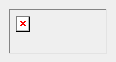
Some of the problems listed above can result
in a red X icon.
Additionally, and especially if you installed from the ZIP file,
a red X may mean that IE was unable to access AlternaTIFF's main
alttiff.ocx file. Either the file is no longer
present (in its original location), or the current user does not have
sufficient permission to use it. For example, you may have placed
the file on a mapped network drive that is no longer present.
Or, you may have installed it multiple times in different locations,
and then deleted the wrong copy. Reinstalling it in an accessible location
should fix it.
It is important to know that the install.bat script included with
the ZIP file version does not actually copy any files. Basically all
it does is to record the location of alttiff.ocx, so that IE can
find it.
- The ActiveX version used to work, but now it
doesn't.
Most likely, something has changed some of your Windows
registry settings concerning TIFF files. Internet Explorer
is very picky, and can stop working right if even the
slightest change is made.
If you installed it from the ZIP package, it should be
sufficient to reinstall it by running install.bat.
If you used the auto-install method, you may find that
AlternaTIFF works on the install page but nowhere else.
If that's what happens, go to
this page to try to
re-activate it. (Or you could
uninstall
and then reinstall it.)
If AlternaTIFF repeatedly stops working, you may have to play detective
to try to figure out what it is that's disabling it. Does it only
happen after you run a certain application
(such as QuickTime)? Or only when you reboot?
Or at a certain time of day?
Or when something has been updated?
Find the pattern.
If you are an administrator investigating this type of problem,
this list of registry
settings might be of use. Consider installing some sort
of registry monitoring utility to alert you when something
is changed.
- Images print compressed into the left part of
the page.
When printing using IE's Print function (Print button, Print menu item, Ctrl+P,
etc.), some TIFF images may
be strangely compressed into the left part or top part of the page,
or of the region where they are supposed to print.
This is caused by a design flaw in Internet Explorer.
It creates print images of
ActiveX controls before you even select a printer to print to,
which makes it impossible for an ActiveX control to reliably determine the
correct height-width ratio to print at. The problem occurs in two situations:
1. When the web page uses percentages, rather than pixels, to size
the TIFF image.
In this case, we suggest one of the following:
- Use AlternaTIFF's Print button to print the image separately.
- Try turning on AlternaTIFF's
"Stretch to Fill Print Region" option (requires version 1.5.0+).
AlternaTIFF will then print embedded images as large as possible in
both dimensions. The image will then look correct if and only if the
relevant portion of the printed page is similar in shape to the image.
- If you're the web site author, a possible workaround is described in
Microsoft's knowledge base article
Q311757.
2. When viewing the TIFF image directly, so that it takes up the
entire browser window.
You can avoid this problem by using AlternaTIFF's Print button instead of IE's.
You could also try turning on the "Stretch to Fill Print Region" option
described above, but that will not necessarily print the image correctly,
and it will still print IE's headers, and will still only print the current
page.
(We believe that in this case it may be technically possible for an
ActiveX control to work around the problem completely, by somehow intercepting
IE's Print function, but current versions of AlternaTIFF do not have that
capability.)
- I see the message "Click to activate and use
this control"
(or: "I have to click the Print button twice").
This is due to an intentional change made to Internet Explorer in an
April 2006 patch, and it applies to all ActiveX controls. Microsoft was
forced to do this because of a patent lawsuit.
The change was removed from IE in 2008, so if you apply the latest
Windows updates, it should no longer occur.
A similar feature exists in some versions of Opera.
- Full-page mode doesn't work in IE6
-
The symptom here is that Test 3 on our
test page does not work, but Tests 1 and 2 do.
There are apparently at least three different times that Microsoft has
modified IE6 to cause this problem.
1. If you're running Windows Server 2003 Service Pack 2,
read Microsoft's
article about this.
2. In late 2007, we began receiving sporadic
reports of this problem.
We've been unable to reproduce it, but some users report that
it is caused by Microsoft's security update
KB933729 (MS07-058).
It's unclear whether it's been fixed by a later update.
The only potential workarounds that we know of are to remove the
security update listed above (at your own risk), or to use a browser
other than IE6.
3. Update
KB960714
(MS08-078; December 2008) sometimes causes this problem.
It probably only occurs on Windows XP SP2 (not SP3) systems.
Reportedly, something in the
KB958215
(MS08-073) cumulative IE security update fixes it.
- Full-page mode doesn't work in IE7+
-
If you have enabled the "Allow active content to run in
files on My Computer" Internet setting, full-page ActiveX controls
(such as Test 3 on our test page)
probably won't work in IE.
You'll just get a blank white rectangle,
possibly with some Script Errors about
"Invalid character" or "Object expected".
This is caused by a
defect in IE's
security features. If you need to use IE at a site
that uses full-page TIFF files, here are some
possible workarounds:
- Disable the "Internet Options" -> "Advanced" ->
"Security" -> "Allow active content to run in files
on My Computer" setting, if you don't need it to be enabled.
- Place the site containing the TIFF file into
your Trusted Sites security zone. (You'll probably have to uncheck the
"Require server verification" checkbox.)
Do this at your own risk!
This may weaken your security.
If you're not using your Trusted Sites zone for anything
else, consider increasing its security level to Medium-high.
Modify the Windows registry as follows.
Do this at your own risk! The exact security implications are not
clear to us, but it will weaken your security.
Under HKEY_LOCAL_MACHINE\SOFTWARE\Microsoft\Internet
Explorer\Main\FeatureControl, there should be a number of keys
whose names start with "FEATURE_". Add a new key named
"FEATURE_BLOCK_LMZ_SCRIPT", if it does not already exist.
Inside that key, create a new DWORD value named
"iexplore.exe". Make sure its value is set to 0.
Restart IE.
We've received a few reports of "Invalid character" or
"Object expected" errors occurring even when the
"Allow active content..." setting is disabled.
We don't know how to reproduce this problem. It's possible that it can be
corrected by using the "Internet Options" -> Advanced ->
"Reset" feature.
- Installing updates from Microsoft disables
AlternaTIFF.
-
As reported by several users, whenever updates from Microsoft are
installed, your computer may be reconfigured such that IE will no longer use
AlternaTIFF to handle TIFF files.
Our theory is that this only affects people who have installed
Microsoft Office 2003 SP3, and is related to the issues described
in this article.
Unfortunately, that page does not offer a solution.
Presumably, after this happens, you can reactivate
or reinstall AlternaTIFF to make it work again. (Or use some other method to
restore the "CLSID" registry setting at
[HKCR\MIME\Database\Content Type\image/tiff].)
- Web browser won't load AlternaTIFF;
uses another plug-in instead.
-
In sufficiently new versions of Firefox (v5+?), disabling a plugin works
sensibly, and file types will not be assigned to disabled plugins.
If another plugin is handling TIFF files, and you don't need that plugin,
disable it in Tools -> Add-ons -> Plugins.
If this does not apply to you, refer to the
detailed information below.
- Web browser won't load AlternaTIFF;
indicates a missing plug-in (or uses the wrong plugin).
-
There are too many different and ever-changing web browsers in use for us
to try to give step-by-step troubleshooting instructions. What follows is
some general information about how browsers handle Netscape-style
plug-ins.
Note: Plug-ins are contained in DLL files, which is one of the file types
that Windows normally hides from you. To view or manipulate DLL files, you
may need to go into Folder Options (from Control Panel or My Computer) and
turn on the "Show hidden files and folders" setting.
Each browser has its own subfolder named "Plugins", into which
plug-in DLL files can be placed. For example, Firefox's is typically located
at C:\Program Files\Mozilla Firefox\plugins.
Many browsers also search for plug-ins in
some other browsers' "Plugins" folders.
Plug-ins can also be registered in the Windows registry under
HKLM\Software\MozillaPlugins or HKCU\Software\MozillaPlugins
-- this is how newer versions of AlternaTIFF are usually installed.
And some browsers have a few other hard-coded places in which
they look for plug-ins that they know about (e.g. Windows Media Player).
Browsers scan for plug-in files each time they start, and enable
any plug-ins they find. No special configuration is necessary to install a
new plug-in. If the plug-in file (AlternaTIFF's is "npzzatif.dll") is
found in the Plugins folder or elsewhere, it is considered to be installed.
Therefore, to remove a plug-in, it is sufficient to delete or move the
DLL file.
To get a list of installed plug-ins, try entering "about:plugins" into your
browser's location bar. This should tell you the plug-in file's name
(e.g. "npzzatif.dll" for AlternaTIFF), but it may not tell the location of
that file, which can be important information when you're trying to
resolve plug-in conflicts.
If that's a problem, and you're using a Firefox-like browser, you may be
able to change this policy by entering "about:config" into the location bar,
finding the item named "plugin.expose_full_path", and changing its value
from "false" to "true".
You should change it back to "false" when you're done.
What happens when more than one plug-in is found that handles a certain
type of file? Unless the browser has been configured to do otherwise, it
will arbitrarily select one of them, perhaps based on the order in which
it encountered the plug-in files while scanning for them.
Some browsers allow you to configure which plug-in you want to use
to handle a certain type of file, while others do not, or have only very
limited features.
Look in the Options/Preferences (and/or Tools -> Add-ons)
settings for a section named "Plug-ins" or "Applications" or "File Types"
or "Downloads" or "Programs" or something like that. Look for a file
type named "image/tiff" or "TIFF", or something like that (it could even
be named after your system default TIFF application; e.g.
"Microsoft Office Document Imaging File").
Try to configure that file type to be handled by AlternaTIFF
(which should be offered in a list of plug-ins).
In rare cases, the plug-in itself has a way to configure the file types
it handles. The only such plug-in that we know of is
QuickTime, but its configuration utility
does not work correctly on versions of Windows newer than XP.
- Google Chrome fails to use AlternaTIFF
-
As of September 2015, Chrome no longer supports plug-ins. We are not aware
of any workarounds.
- How do I embed TIFF images into my web pages?
It depends on what web browsers you're trying to support,
and your tolerance for nonstandard and/or bloated HTML.
Here are a few suggestions.
- What are AlternaTIFF's file types and identifiers?
MIME types: image/tiff, image/x-tiff, application/x-alternatiff
File extensions: .tif, .tiff, .alttif
CLSID: {106E49CF-797A-11D2-81A2-00E02C015623} (ActiveX version only)
ProgID: Alttiff.AlttiffCtl (ActiveX version only)
- Why can't I put other web page elements in front of AlternaTIFF?
AlternaTIFF is a "windowed" control, and as such, it usually cannot be
obscured by other elements. Unfortunately, this is unlikely to change, due to
the amount of re-engineering it would require to make it windowless.
There is no good, simple solution to this problem. For possible workarounds,
search the web for terms like "activex z-index" or "plugin z-index".
- Problems viewing TIFF files directly, without
embedding in a web page
-
This applies to:
- Pointing directly to a TIFF document (or a server-side script that returns
a TIFF document) with <a href="...">.
- Pointing directly to a TIFF document with <frame> or
<iframe>.
- Typing the TIFF URL directly into the Address bar, or using
File->Open->Browse, etc.
- Returning a TIFF file directly from a form POST.
- (Basically, any method other than using <object> or <embed>.)
If you try any of these things in IE, you may encounter problems.
Usually it does work, but sometimes IE may just display a blank
page, or an error message, or a file-download dialog.
In some cases, the TIFF file will be downloaded twice from the server.
It may not work if the TIFF file was generated as the
result of a form POST. It may not work if the URL contains certain
unusual characters, such as a single-quote. If the TIFF file contains a
lot of data that could be interpreted as plain text, IE may treat it as
a plain text file. IE may display an incorrect warning about the
page containing "both secure and nonsecure items". There may be problems
with client-side scripting.
In IE7, it conflicts with a seemingly-unrelated
Internet setting.
In some copies of IE6, it reportedly doesn't work
at all.
IE9 seems to not support TIFF content whose URL extension is registered
as a type other than TIFF.
And there are undoubtedly other problems, not listed here.
The fact of the matter is, full-page ActiveX controls just don't
work very well in IE. Support for them seems to have been an
afterthought by Microsoft, and IE's ActiveX interface was not really
designed correctly to handle them. AlternaTIFF supports them about as well
as it can, but if you can avoid relying on this, we recommend you do
so. If you decide you need full-page viewing, we suggest you at least:
- Make sure the URL ends in ".tif", even if you have to fake it.
Unfortunately, some versions of IE ignore the query part of the URL
(after a question mark).
For example, instead of:
<a href="getimage.asp?id=56789">
maybe you can use:
<a href="getimage.asp/x.tif?id=56789">
or even:
<a href="getimage.asp/x.tif?id=56789&x=x.tif">
- Make sure the URL does not contain any illegal or unusual characters
(unescaped spaces, backslashes, quotation marks, etc.).
- Make sure your Content-Type HTTP header indicates the correct file
type (usually "image/tiff"). No "charset" or other attributes should be
included in the header.
- Make sure the cache-related HTTP headers supplied with the TIFF document
("Cache-Control", "Last-Modified", "Expires", etc.) are sufficient to
make IE decide to cache the document. Note that this means that
every TIFF document should have a unique URL.
- If you use a Content-Disposition header to suggest a filename,
the filename should end in ".tif", and the value should probably be
"inline" rather than "attachment".
- Instruct IE7 users about how to work around the problem
described here.
If you're getting a
file-download dialog,
and for whatever reason you can't fix the server, here's a bit of magic that
might help. Create the following registry key on the
client's computer:
HKCR\CLSID\{106E49CF-797A-11D2-81A2-00E02C015623}\EnableFullPage\MIME\image/tiff
This will cause IE to be more likely to use AlternaTIFF in full-page
mode. Unfortunately, it also causes new problems
with embedded TIFF images -- note that some of the examples on our
How
To Embed page may no longer work.
- Can I use the ActiveX control in my own
program (without using Internet Explorer)?
This is not strictly forbidden, but the practical answer is "probably not."
(Or at least, not unless you use it via Microsoft's WebBrowser ActiveX
control -- but that's really Internet Explorer.)
The ActiveX version of AlternaTIFF is intended for use only in
Internet Explorer, and other hypothetical web browsers that support the
same ActiveX interface. If you want to use it in some other application,
it's up to you to figure out how to do it -- we haven't added any interfaces
to make it easy, so your program will have to closely emulate IE's
environment. And you're not allowed to
circumvent the registration requirement, or to try to make it look like
AlternaTIFF is an integral part of your own software.
Here's a list of scripting methods, but
you will find that there's no easy way to open an image file.
- Is AlternaTIFF scriptable (using JavaScript or
VBScript)?
Some client-side scripting features
are available in the ActiveX version starting with version 1.5.0, and in the
plug-in version starting with version 1.5.2.
- How do I detect if the visitor has AlternaTIFF
installed?
-
Sorry, but this seemingly simple problem does not have a simple,
reliable solution. We suggest searching the internet for
"plugin detection".
AlternaTIFF's identifiers and file
types are listed here.
- May I put a link to your web site on my web site?
Yes, of course. Though we do ask that you not link directly
to documents that aren't web pages, such as CAB, ZIP, EXE or image files.
If you want to bypass our web pages, we'd prefer that you place
copies of the distribution files on your own server.
And if you're going to recommend AlternaTIFF for use
on your web site, we'd appreciate it if you'd ensure
that your web site works reliably with AlternaTIFF.
In particular, please be aware of the
pitfalls of
full-page ActiveX controls, if your site uses them.
- How can I create TIFF files that contain multiple
images?
Use computer software that has that capability. A few examples:
- Imaging for Windows. Installed on most pre-XP Windows
computers at Start -> Programs -> Accessories -> Imaging.
- tiffcp utility from
libtiff. Included in
many Linux distributions.
- ImageMagick
(convert -adjoin). Included in many Linux distributions.
- IrfanView
- Where can I get more information about the TIFF file format?
-
- Can you recommend a program to do (something)?
Sorry, but probably not. We're not trying to keep anything from you, but
we don't have the time or the inclination to
do the ongoing research necessary to make good recommendations
about other imaging software. We suggest you try to find an appropriate
discussion group or mailing list, and ask there.
![[screen shot]](iemissing.gif) or
or
![[screen shot]](iemissing2.gif)